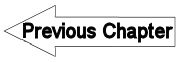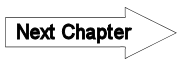6.8 3D visualization - LUPMISManual
Main menu:
- 0. Introduction
- 1. GIS handling
-
2. GIS data entry
- 2.1 Create new layer
- 2.2 Digitize line
- 2.3 Digitize point
- 2.4 Digitize polygon
- 2.5 Edit existing layer
- 2.6 Delete feature
- 2.7 Split line
- 2.8 Split polygon
- 2.9 Merge lines from different layers
- 2.10 Unite lines
- 2.11 Snap lines
- 2.12 Join polygons
- 2.13 Extend polygon
- 2.14 Insert island
- 2.15 Define unit surrounding islands
- 2.16 Create 'doughnut'
- 2.17 Fill 'doughnut' polygon
- 2.18 Fill polygon with 'holes'
- 2.19 Digitize parcels from sector layout
-
3. GIS operations
- 3.1 Create buffer
- 3.2 Create exclusion zone
- 3.3 Overlay units
- 3.4 Convert line to polygon
- 3.5 Derive statistics (area size, length)
- 3.6 Clip unit according to other unit
- 3.7 Create geographic grid
- 3.8 Move entire vector map
- 3.9 Move or copy individual features on a map
- 3.10 Adjust polygon to line
- 3.11 Convert points to polygon
- 3.12 Define by distance
- 3.13 Create multiple objects
- 3.14 Transfer styles from one layer to another
-
4. Attribute database
- 4.1 Start with database
- 4.2 Import database
- 4.3 Display database information
- 4.4 Enter attribute data
- 4.5 Attribute matrix of multiple layers
- 4.6 Seeds
- 4.7 Repair attribute data
- 4.8 Merge lines with attached database
- 4.9 Transfer attribute data from points to polygons
- 4.10 Copy styles, labels, attributes
-
5. Conversion of data
-
5.1 Points
- 5.1.1 Import list of points from text file
- 5.1.2 Import list of points from Excel file
- 5.1.3 Convert point coordinates between projections
- 5.1.4 Convert point coordinates from Ghana War Office (feet)
- 5.1.5 Convert point coordinates from Ghana Clark 1880 (feet)
- 5.1.6 Track with GPS
- 5.1.7 Download GPS track from Garmin
- 5.1.8 Download GPS track from PDA
- 5.1.9 Frequency analysis of points
- 5.2 Vector maps
- 5.3 Raster maps
-
5.4 Communication with other GIS programs
- 5.4.1 Import GIS data from SHP format
- 5.4.2 Import GIS data from E00 format
- 5.4.3 Import GIS data from AutoCAD
- 5.4.4 Export LUPMIS data to other programs
- 5.4.5 Export GIS to AutoCAD
- 5.4.6 Change a shape file to GPX
- 5.4.7 Transfer GIS data to other LUPMIS installations
- 5.4.8 Digitize lines in Google Earth
- 5.5 Terrain data
- 5.6 Export to tables
- 5.7 Density map
-
5.1 Points
-
6. Presentation
- 6.1 Labels
- 6.2 Styles and Symbols
- 6.3 Marginalia
- 6.4 Legend
- 6.5 Map template
- 6.6 Final print
- 6.7 Print to file
- 6.8 3D visualization
- 6.9 External display of features
- 6.10 Google
-
7. GIS for land use planning
- 7.1 Introduction to land use planning
- 7.2 Land use mapping for Structure Plan
- 7.3 Detail mapping for Local Plan
- 7.4 Framework
- 7.5 Structure Plan
- 7.6 Local Plan
- 7.7 Follow-up plans from Local Plan
- 7.8 Land evaluation
-
8. LUPMIS Tools
- 8.1 General
-
8.2 Drawing Tools
- 8.2.1 Overview
- 8.2.2 UPN
- 8.2.3 Streetname + housenumbers
- 8.2.4 Lines
- 8.2.5 Arcs
- 8.2.6 Polygons
- 8.2.7 Points
- 8.2.8 Cut line
- 8.2.9 Other Drawing Tools
- 8.2.10 Import
- 8.2.11 Projections + conversions
- 8.2.12 Format conversion
- 8.2.13 Other GIS Tools
- 8.2.14 Utilities
- 8.3 Printing Tools
- 8.4 Permit Tools
- 8.5 Census Tools
-
8.6 Revenue Tools
- 8.6.1 Overview
- 8.6.2 Entry of revenue data
- 8.6.3 Retrieval of revenue data
- 8.6.4 Revenue maps
- 8.6.5 Other revenue tools
- 8.7 Reports Tools
- 8.8 Project Tools
- 8.9 Settings
-
9. Databases
- 9.1 Permit Database
-
9.2 Plans
- 9.2.1 Accra
- 9.2.2 Kasoa
- 9.2.3 Dodowa
- 9.2.4 Sekondi-Takoradi
-
9.3 Census Database
-
9.4 Revenue Database
-
9.5 Report Database
-
9.6 Project Database
- 9.7 Address Database
-
Annexes 1-10
- A1. LUPMIS setup
- A2. Background to cartography/raster images
- A3. Glosssary
- A4. Troubleshooting
- A5. Styles
- A6. Classification for landuse mapping/planning
- A7. GIS utilities
- A8. Map projection parameters
- A9. Regions / Districts
- A 10. Standards
-
Annexes 11-20
- A11. LUPMIS distribution
- A12. Garmin GPS
- A13. Training
- A14. ArcView
- A15. Population statistics
- A16. Entry and display of survey data
- A17. External exercises
- A18. Programming
- A19. Paper sizes
- A20. Various IT advices
- A21. Site map and references
6.8 3D Visualization
Level of expertise required for this Chapter: Advanced; general Map Maker training
The target is to create a 3-dimensional view of the area, including the topography (relief and slope), with the possibility to show not only the current features on ground, but also to planned future land uses.

In Map Maker it is the easiest to create the digital terrain model (DTM) from contour lines, as explained in Chapter 5.5. Alternatives are possible.
To create the view: Main menu > Utilities > 3D surface utilities > View surface > 3D view > Choose folder and TER file > Open > View surface window
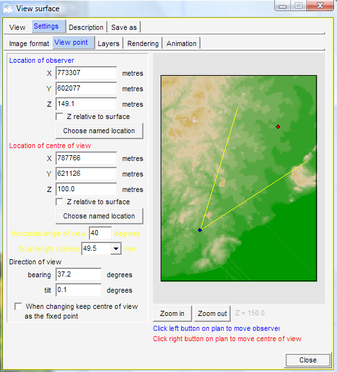
This window requires some explanations:
- 1. You can define from where to which direction you want to view.
- 1a. With the left mouse you click on the small map, where the location of the viewer is, displayed in blue (A, see below). Alternatively, you can also enter coordinates at the top left.
- 1b. With the right mouse, you define the centre of the view (to where to look; B, see below). Alternatively, you can also enter the coordinates on the left side.
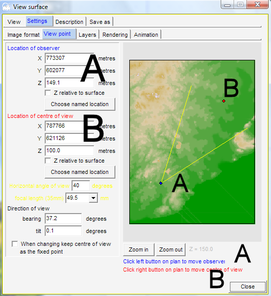
2. You can define the ‘angle of lens’ to look: Should it be a wide range from left to right, like a short camera lense, then pick one of the low values in the circle (see below), or ...
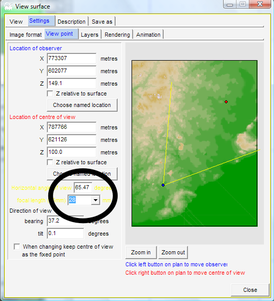
Or, should it be ‘zoomed-in’, like a camera tele-lense, then pick one of the high values in the circle (see below). Observe the angle on the right side of the display.
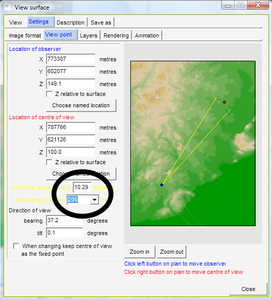
3. For a clearer display: View surface window: Settings > Rendering > Distance Haze > Take both ticks off > Sky > Leave ‘Plain colour’ ticked > Un-tick ‘Use graded colour’
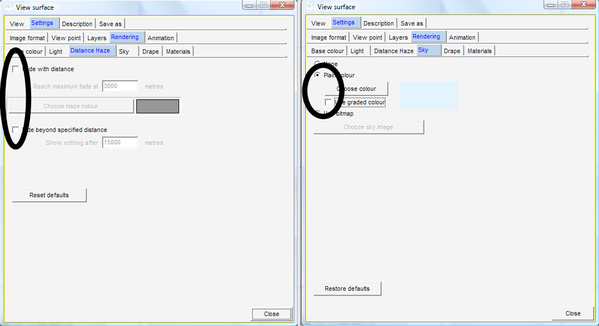
4. Have a first view: View surface window: View
- - - -
If this first display is ok, you can improve the image:
- You can overlay a polygon (DRA) file to the terrain: View surface window: Settings > Layers > Add layer > Select folder and DRA file > Open
You can’t overlay a line or point. If you like to display a line or point, you have to create a bitmap image in Map Maker: Project manager window > Add layer > Select folder and file of line (or point) > Open > OK > Main menu > File > Save screen image > As bitmap > Save to raster file window: Width: Increase to 3000-5000 pixels > Colour depth: 24 bit > File format: Windows bitmaps (BMP) > Tick: Map Maker calibration > OK > Specify filename > Save. You can display this bitmap image by the following procedure.
- - - - -
- You can overlay a raster image (BMP) file to the terrain: View surface window: Settings > Renderings > Drape > Tick: Use draped bitmap > Choose bitmap > Select folder and BMP file > Open
If you have a JPG file (for example, orthophotomap), you have to convert it first to BMP format (Main menu > Utilities > Bitmap utilities > Convert file format > from JPG > Select folder and JPG file > Save as window: Save as type: BMP > Specify new filename > Save)
- - - - -
- You might want to improve the resolution: View surface window: Settings > Image format > Increase width to 1000 or higher