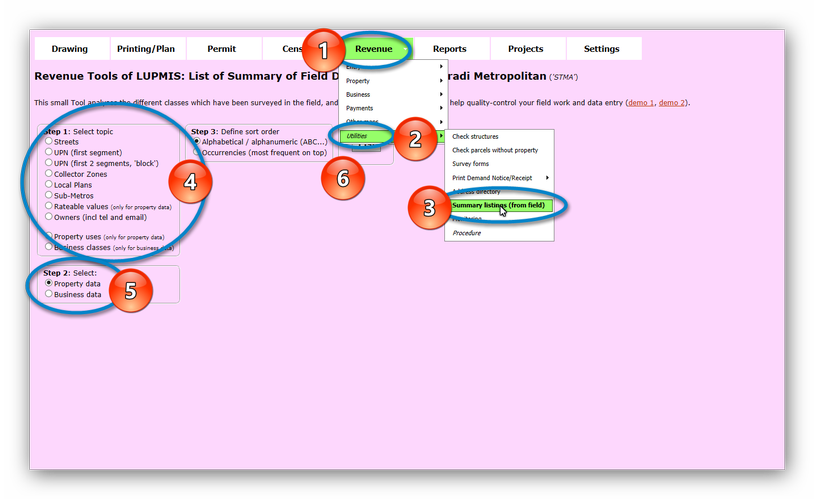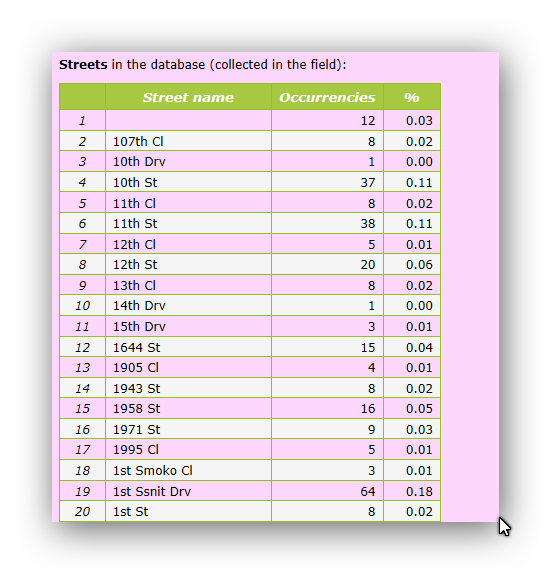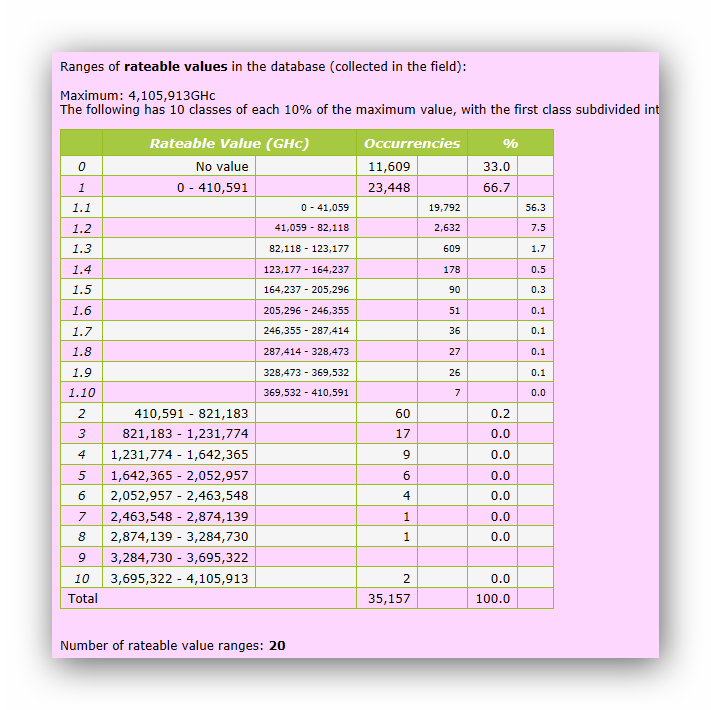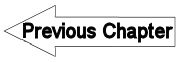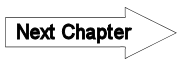8.6.5.1 Monitoring of collection - LUPMISManual
Main menu:
- 0. Introduction
- 1. GIS handling
-
2. GIS data entry
- 2.1 Create new layer
- 2.2 Digitize line
- 2.3 Digitize point
- 2.4 Digitize polygon
- 2.5 Edit existing layer
- 2.6 Delete feature
- 2.7 Split line
- 2.8 Split polygon
- 2.9 Merge lines from different layers
- 2.10 Unite lines
- 2.11 Snap lines
- 2.12 Join polygons
- 2.13 Extend polygon
- 2.14 Insert island
- 2.15 Define unit surrounding islands
- 2.16 Create 'doughnut'
- 2.17 Fill 'doughnut' polygon
- 2.18 Fill polygon with 'holes'
- 2.19 Digitize parcels from sector layout
-
3. GIS operations
- 3.1 Create buffer
- 3.2 Create exclusion zone
- 3.3 Overlay units
- 3.4 Convert line to polygon
- 3.5 Derive statistics (area size, length)
- 3.6 Clip unit according to other unit
- 3.7 Create geographic grid
- 3.8 Move entire vector map
- 3.9 Move or copy individual features on a map
- 3.10 Adjust polygon to line
- 3.11 Convert points to polygon
- 3.12 Define by distance
- 3.13 Create multiple objects
- 3.14 Transfer styles from one layer to another
-
4. Attribute database
- 4.1 Start with database
- 4.2 Import database
- 4.3 Display database information
- 4.4 Enter attribute data
- 4.5 Attribute matrix of multiple layers
- 4.6 Seeds
- 4.7 Repair attribute data
- 4.8 Merge lines with attached database
- 4.9 Transfer attribute data from points to polygons
- 4.10 Copy styles, labels, attributes
-
5. Conversion of data
-
5.1 Points
- 5.1.1 Import list of points from text file
- 5.1.2 Import list of points from Excel file
- 5.1.3 Convert point coordinates between projections
- 5.1.4 Convert point coordinates from Ghana War Office (feet)
- 5.1.5 Convert point coordinates from Ghana Clark 1880 (feet)
- 5.1.6 Track with GPS
- 5.1.7 Download GPS track from Garmin
- 5.1.8 Download GPS track from PDA
- 5.1.9 Frequency analysis of points
- 5.2 Vector maps
- 5.3 Raster maps
-
5.4 Communication with other GIS programs
- 5.4.1 Import GIS data from SHP format
- 5.4.2 Import GIS data from E00 format
- 5.4.3 Import GIS data from AutoCAD
- 5.4.4 Export LUPMIS data to other programs
- 5.4.5 Export GIS to AutoCAD
- 5.4.6 Change a shape file to GPX
- 5.4.7 Transfer GIS data to other LUPMIS installations
- 5.4.8 Digitize lines in Google Earth
- 5.5 Terrain data
- 5.6 Export to tables
- 5.7 Density map
-
5.1 Points
-
6. Presentation
- 6.1 Labels
- 6.2 Styles and Symbols
- 6.3 Marginalia
- 6.4 Legend
- 6.5 Map template
- 6.6 Final print
- 6.7 Print to file
- 6.8 3D visualization
- 6.9 External display of features
- 6.10 Google
-
7. GIS for land use planning
- 7.1 Introduction to land use planning
- 7.2 Land use mapping for Structure Plan
- 7.3 Detail mapping for Local Plan
- 7.4 Framework
- 7.5 Structure Plan
- 7.6 Local Plan
- 7.7 Follow-up plans from Local Plan
- 7.8 Land evaluation
-
8. LUPMIS Tools
- 8.1 General
-
8.2 Drawing Tools
- 8.2.1 Overview
- 8.2.2 UPN
- 8.2.3 Streetname + housenumbers
- 8.2.4 Lines
- 8.2.5 Arcs
- 8.2.6 Polygons
- 8.2.7 Points
- 8.2.8 Cut line
- 8.2.9 Other Drawing Tools
- 8.2.10 Import
- 8.2.11 Projections + conversions
- 8.2.12 Format conversion
- 8.2.13 Other GIS Tools
- 8.2.14 Utilities
- 8.3 Printing Tools
- 8.4 Permit Tools
- 8.5 Census Tools
-
8.6 Revenue Tools
- 8.6.1 Overview
- 8.6.2 Entry of revenue data
- 8.6.3 Retrieval of revenue data
- 8.6.4 Revenue maps
- 8.6.5 Other revenue tools
- 8.7 Reports Tools
- 8.8 Project Tools
- 8.9 Settings
-
9. Databases
- 9.1 Permit Database
-
9.2 Plans
- 9.2.1 Accra
- 9.2.2 Kasoa
- 9.2.3 Dodowa
- 9.2.4 Sekondi-Takoradi
-
9.3 Census Database
-
9.4 Revenue Database
-
9.5 Report Database
-
9.6 Project Database
- 9.7 Address Database
-
Annexes 1-10
- A1. LUPMIS setup
- A2. Background to cartography/raster images
- A3. Glosssary
- A4. Troubleshooting
- A5. Styles
- A6. Classification for landuse mapping/planning
- A7. GIS utilities
- A8. Map projection parameters
- A9. Regions / Districts
- A 10. Standards
-
Annexes 11-20
- A11. LUPMIS distribution
- A12. Garmin GPS
- A13. Training
- A14. ArcView
- A15. Population statistics
- A16. Entry and display of survey data
- A17. External exercises
- A18. Programming
- A19. Paper sizes
- A20. Various IT advices
- A21. Site map and references
8.6.5 Other Revenue Tools
Level of expertise required for this Chapter: Basic; specifically for LUPMIS @ TCPD
This Web page is still under construction and incomplete. It will be updated and complete shortly.
Check Structures
This module identifies parcels which have a structure and therefore to be registered for the property revenue, but have not been entered in the Revenue Database (i.e. either not visited in the field or not entered).
Following preparational steps have to performed before running this Tool:
1. Copy your Local Plan file to file '(LocalPlan)_checkstructures.dra' (e.g. Bogoso_checkstructures.dra) in folder SL\Tools.
2. In Map Maker, load this file in live layer.
3. Ensure, that all styles are set to 0: Project manager > Live layer actions > Basic operations > Set all objects to one style > OK > 0 > OK.
4. Load orthophotomap in the background.
5. Colour outline of the parcels to yellow: Project manager > Project style set > Style management > Import style set and overwrite > Select 'Revenue outline' > Ok.
6. Assign style 1 to each parcel, where you can see a structure / building / property. You can do this individually by: (Left) Edit > Click on parcel > Styles > 1 > OK, or alternatively, faster: Select > Click on parcel > With Ctrl click on the next parcel > Repeat for each parcel with structure ... > Edit > Show Selection Manager > Actions > Basic Operations > Set all objects to one style > 1 > OK.
7. Dont forget to save at the end.
This might take you an hour or two working in Map Maker.
The result is a 'purple map' showing all parcels with field work errors, named '(LocalPlan) _checkstructures_errors.dra' in folder SL\Tools:
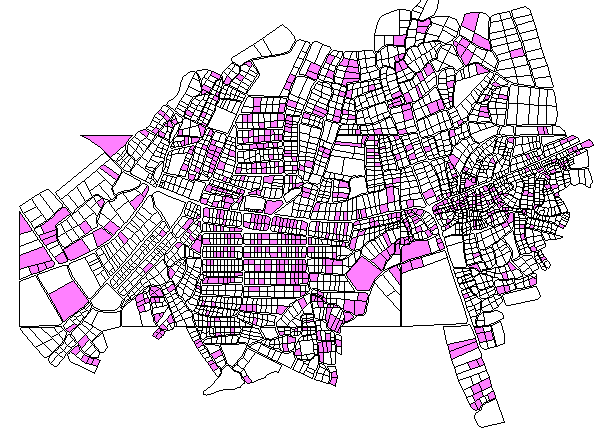
An Excel table with UPN to be checked is also saved in folder C:\LUPMIS\LUPMISTemp. Map and table should serve as guides to the field team to correct the errors.
Survey Forms
For easy field work and supervision, it is recommended to print a survey form for each property to be visited before the field work; each form labeled with the UPN and street name / house number. They can be collectively printed either by UPN block or by street.
For the printing process, take the templates (basic survey forms, without UPN etc), place them in the printer and print the specific parcel identification above the standard survey form.
Address Directory
The Address Directory is explained in Chapter 8.2.9.
Backup/Restore
Quote: 'The most important tool of an information system is the backup tool'. It is crucial to make a backup after any significant data changes.
Pressing the 'Backup/Restore' button (under 'Utilities') creates a backup (SQL file) of the Revenue Database, labeled with the date and time stamp in the SL\Backup folder, e.g. 'Backup_Revenue_Prestea_2013-06-01-1300.sql'.
This file can be restored on the same server where the backup was created, or - working as a data transfer - on a different server or workstation. For restoring, the backup file must be located in the SL\Backup folder.
Technical note: All backup files are kept on the server for two months; if older than two months, only the first file of the month is maintained.